Dropship Documentation - Shopify & WooCommerce
Here is your Shopify dropshipping integration guide with the Smokerolla US-based retail catalog.
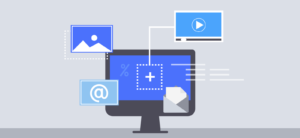
Note: We recommend scrolling this whole page to review the contents before you spend too much time with the integration process before registering an account with us...
However, if you've done that and think you're ready, you can use the folllowing supporting documentation to connect to our retail catalog using the most trusted Shopify syncing app: SyncLogic.
View all the dropshipping products you can sell on your Shopify store now.
Installing and Configuring SyncLogic
The first step is installing SyncLogic from the Shopify app store to your Shopify admin dashboard. You can then subscribe to our available product collections with a single code per connection. Follow this SyncLogic Installation link to get started.
Once installed, the application will start to ingest your current products before the full functionality is available.
Subscribe to the following Smokerolla.com connections using SyncLogic connection codes on your own if you already know what you're doing.
- Water Pipes: 24Y0WVML
- Vaporizers: W21Y2IOE
- Smoking Accessories: ZSJLS8TD
- Rolling Wraps: 017I3C2H
- Rolling Papers: R9K6TSYT
- Pre-Rolled Cones: E9983F56
- Hand Pipes: KV0V1550
- Dabbing Accessories: W1S99E1A
* BUT, its IMPORTANT to first understand:
You must apply for a business account & be approved by Smokerolla with a fulfillment contract in hand before we can help you successfully integrate our products into your store. (Note that we supply the fulfillment contracts only after its clear you can get a high risk merchant account.)

Update on 5/01/2022: Due to the high volume of Drop-shipping requests we are receiving, we've suspended access for startups and new online stores that do not already have an adequate HIGH-RISK MERCHANT PROCESSING ACCOUNT to sell smoking and vaping products online in the United States of America via credit cards.
(This is because of arcane federal drug and paraphernalia laws that oversee our industry that the banks must adhere to, thus they take it pretty seriously.)
If you fall into this category of applicant with us, we recommend you start searching for your high risk merchant account with a simple google search for "high risk merchant accounts for paraphernalia" and start visiting some links and learning about what they do and what they will need from you.
You will soon learn there are many processors out there that can help you with this effort, so please contact them directly and revisit our program when you have an established online store complete with an active 3rd party high risk payment gateway for our industry.
Subscription Global Sync Preferences
All product fields will be synced upon initial connection when SyncLogic creates new products in your store.
Dropshipping Service Subscription Sync Preferences
Subscription sync preferences apply to stores that are subscribing to Smokerolla connections. Subscription sync preferences allow you to set which fields on products on this shop will be synced to automatically and which ones we will ignore. These settings are only applied to incoming changes, so please make sure you set them on the shop receiving the changes, not the shop that originates the changes.
- Title
- Description
- Images
- Price
- Online Store Visibility
- Compare at Price
- Charge Taxes
- SKU
- Barcode
- Inventory Tracking
- Inventory Quantity
- Allow purchases when out of stock
- Requires Shipping
- Weight
- Weight Unit
- Handle
- Product Type
- Vendor
- Tags
- Image Alt Text
Dropshipping Vendor Preferences
Vendor preferences only apply to stores that have connections that they are sharing with other stores. If you are sharing your products with other stores then you can use vendor preferences to configure how your products are shared.
Your Dropshipping profit margin is 35%. This means your invoices will be marked down 35% of the retail listed price your customer paid.
Advanced Dropshipping Settings
Once an order is placed draft orders are converted into orders pending payment. To reserve the item for each order you must pay the drop ship invoices in a prompt manner. Tracking information will be updated on your orders once fulfilled on our end.
When SyncLogic creates the draft order the app provides the email address of the retail shop, the billing address of the retail shop with phone number, and the shipping address of the end customer without an email address or phone number.
Draft orders use the shipping options available on your web store, so whatever you set up as shipping options on your web store is also available to your draft orders. While SyncLogic can't sync the shipping rates, the rules you set up for shipping rates in your Shopify admin should also apply to draft orders. Check out the Shopify help page here on how to set up shipping rates.
IMPORTANT: There is a hidden setting when Subscribing to Connections called "Price Transformations". This should be set to 100 to match our prices with Smokerolla.com. If you wanted to mark up 10% you would put "110" in the field. Once you connect, We have to approve the connection on our end so do let us know if you happen to test our connection codes on your own.
WooCommerce Dropshipping Installation
From your WordPress dashboard
- Visit Plugins > Add New
- Search for WP Shopify
- Activate WP Shopify from your Plugins page
- Back in WordPress, click on the menu item WP Shopify and begin syncing your Shopify store to WordPress.
- Use this guide if you need help during the syncing process
API key: 2ac0a7877c4baea27d9007aebcc49ca8
Password: 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
Example URL:
Shared Secret: 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
Storefront Access Token: 036d1620380faeb32ee5e5bf7cf93a3a
Shopify URL: bluntwrapvenezuela.myshopify.com

